Can You Unweld On Cricut? Yes – Sort Of
Unfortunately, there is no dedicated “unweld” button in Cricut. But before you give up, there are a few workarounds and best practices you can use to effectively unweld or avoid permanent welding altogether.
How to “Unweld” in Cricut
While there’s no true unweld function, there is one way to reliably unweld:
Use the Undo Button: Immediately after welding, click the Undo button (curved arrow pointing left) or use the keyboard shortcut (Ctrl+Z on Windows, Cmd+Z on Mac). This will revert your design to its pre-welded state.
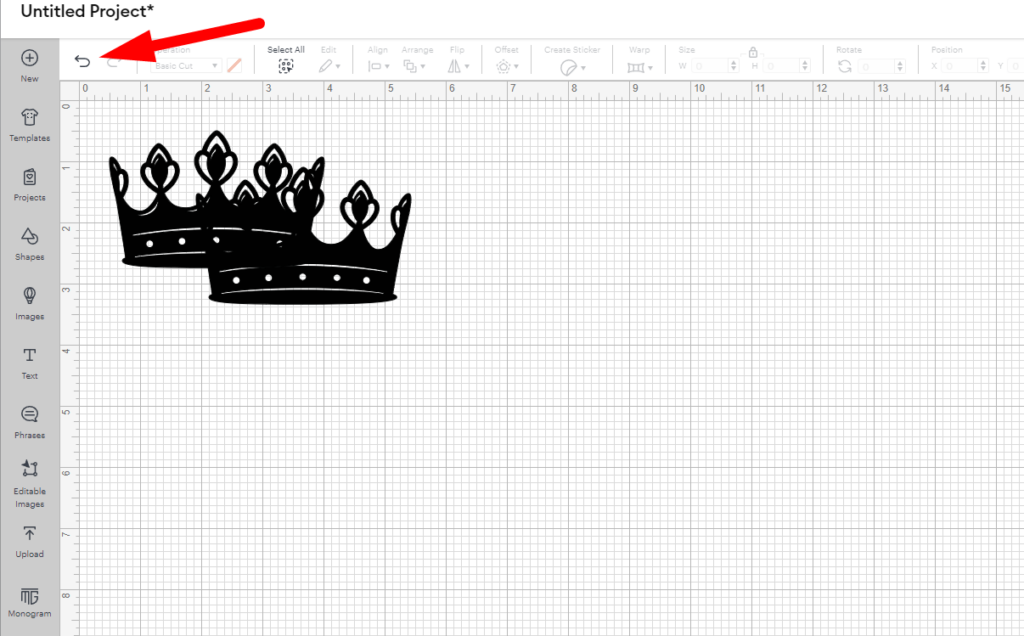
You can use the undo button multiple times if you’ve performed other actions since welding.
Best Practices to Avoid Welding Issues
1. Utilize the Unite function. Instead of welding, use the Unite function found in the Combine menu. Unite behaves similarly to weld but allows you to “unweld” later.
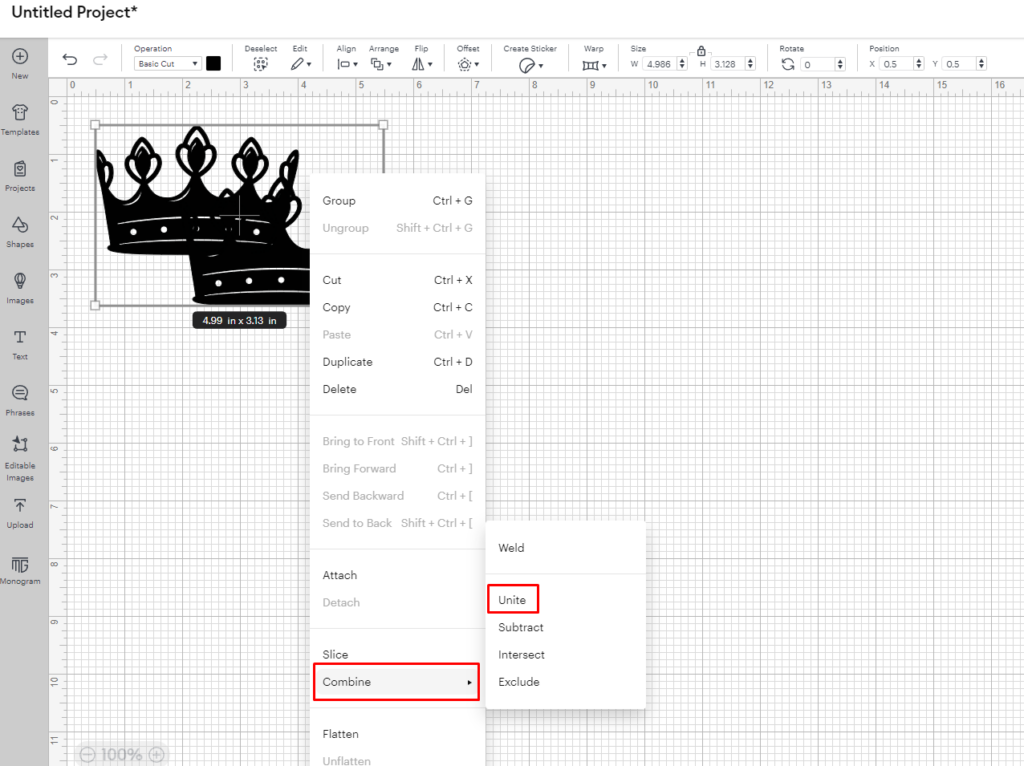
- Select the layers you want to join
- Right click on the selection and hover over the Combine menu
- Choose “Unite” instead of Weld
- To “unweld,” select the united layer, click Combine again, and choose “Undo Unite”
2. If you’re going to use the weld function, duplicate layers before welding and hide the copies. This way, if you need to make changes later, you’ll have the original elements to work with.
To duplicate the layer, right click on your design and select the ‘Duplicate’ option, or use the keyboard shortcut Ctrl+D on Windows or Cmd+D on Mac.
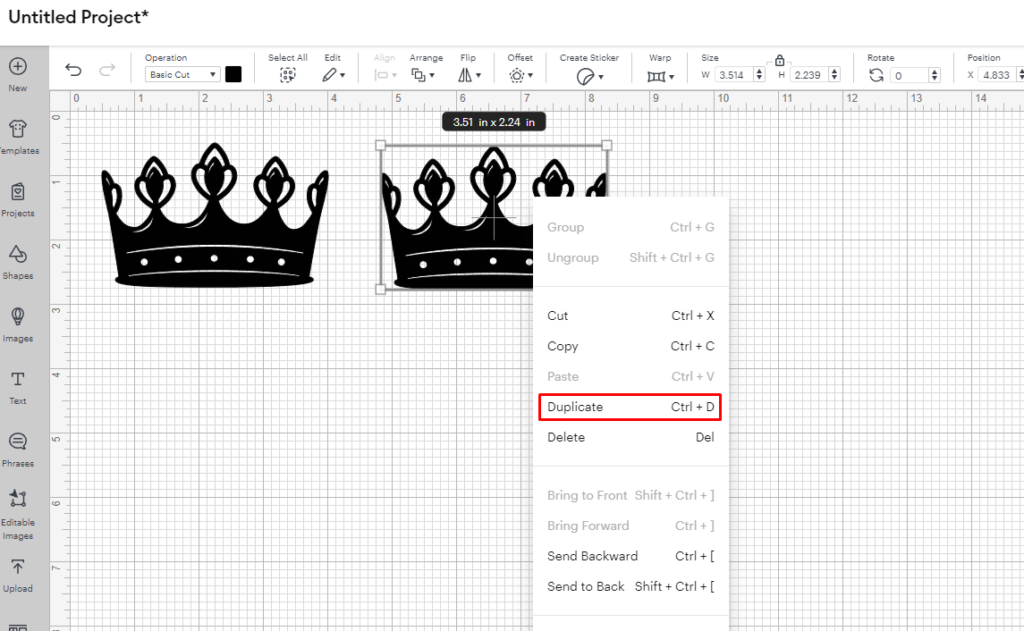
To hide the duplicated layer, select your graphic and hover over the highlighted layer in the layer context menu on the right of Design Space. Click the ‘eye’ icon that pops up when you hover over the layer to hide it.
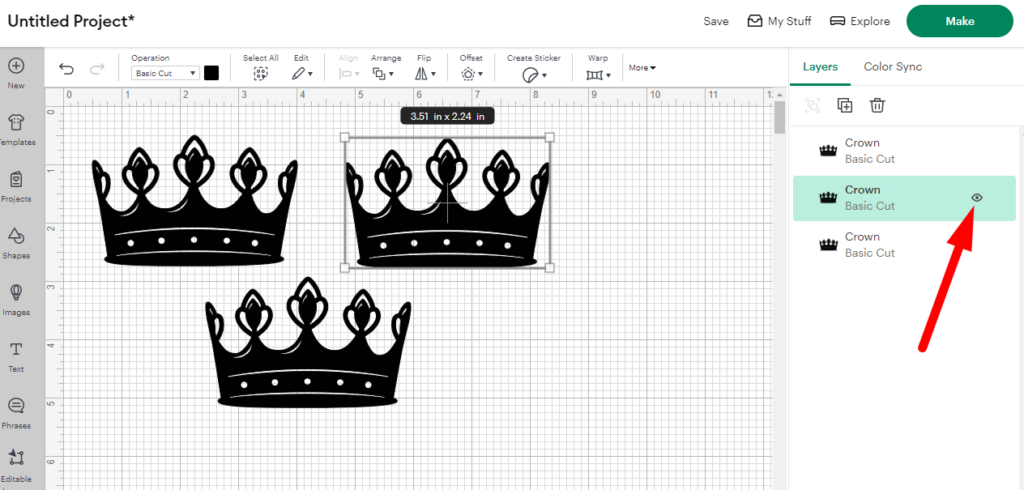
Simply click the same eye icon again to unhide your layer.
When Welding is Necessary
Despite its permanence, welding is sometimes necessary, particularly for:
- Script fonts: To ensure cursive letters cut as one continuous piece
- Creating custom shapes: Joining multiple shapes into a single, unique design
- Simplifying complex designs: Reducing the number of cut lines for cleaner cuts
Remember, once a project is saved and closed after welding, there’s no way to unweld it.
